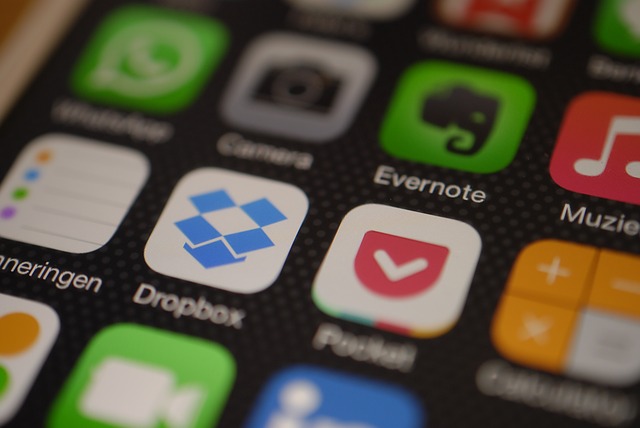I’ll be honest, I was, and still am to some extent, against the cloud. In general, I prefer my files to be located on my computer where I have complete control of them. However, I am loving Dropbox. It has made my life so much easier: no more copying files back and forth. With Dropbox I can access the same folders from the desktop, the laptop, and even from work. I can share a folder with family, friends, or groups. It is awesome.
I’ll be honest, I was, and still am to some extent, against the cloud. In general, I prefer my files to be located on my computer where I have complete control of them. However, I am loving Dropbox. It has made my life so much easier: no more copying files back and forth. With Dropbox I can access the same folders from the desktop, the laptop, and even from work. I can share a folder with family, friends, or groups. It is awesome.
Recently, I discovered how to add my farorites folder to Dropbox so that I can access them from any location, too. Now when I add or delete a favorite website, it will happen on all of my computers that are connected to the Dropbox favorites folder. Here is how to move your favorites folder to Dropbox for Windows 7 users: 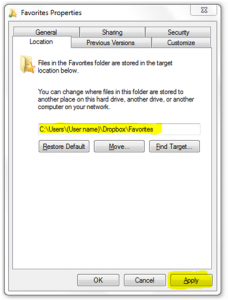
First, create a folder in Dropbox named “Favorites”. Then go to your favorites folder located at C:\Users\(User name)\Favorites.
Right click on the folder. Click “Locations” and change the location of your favorites to the new location. It should look similar to what is highlighted in the illustration.
Finally, click “apply”. It will ask if you want to move files, and you can say yes. You’re done!
If you want other computers or users to share the favorites, simply go to the favorites on that computer, right click on the folder, change the path and click apply.
Note: You may want to say no to moving the favorites files and manually do it yourself. This will give you more control and help your favorites to be a bit more organized. When I did this, I ended up with two folders under C:\Users\(User name)\Favorites. The new folder will have a star on it; you can delete the old one.
Enjoy!
If you don’t have Dropbox, click on the link below and get started.