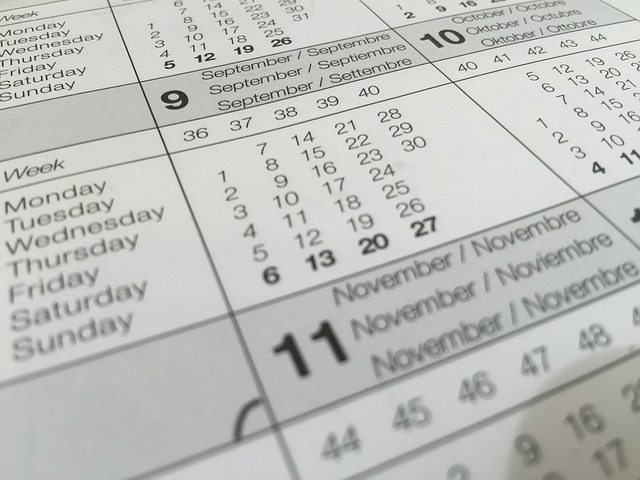Recently I was introduced to calendar feeds. Also known asi Calendar (*.ics extension), they are a popular file format used to distribute calendar information between different applications over the internet. You have likely already been using a calendar feed and did not know it. If you have a birthday calendar that syncs online, for example, that is likely an .ics feed. I use an .ics feed from the IRS on my accounting site, Freedom Financial Accounting, to keep track of important tax dates.
iCalendar Feed URLs
Calendar feeds help individuals and groups of people to stay up to date on what is going on. It is a great way for families to manage their busy schedules, for teachers and students to communicate about assignments, or for community groups and organizations to share upcoming events. You can create a calendar to track any event you can imagine! There are also many sites where you can subscribe to public calendar feeds for a variety of topics. Here are two:
http://www.apple.com/downloads/macosx/calendars/index_top.html
Instructions
I found thatThe University of California, Berkeley had great instructions listed online for how to subscribe to an iCalendar feed using Apple iCal, Microsoft Outlook, Mozilla Lightning and Google Calendar. For your convenience, those instructions have been reposted here.
*Note: If you use a different calendar program, look online for instructions. Your calendar will likely allow you to use an .ics feed.
Apple iCal Instructions
To subscribe to an iCalendar feed using Apple’s iCal program:
1.Open the iCal program (in Applications)
2.From the Calendar menu select Subscribe
3.Type or paste one of the two feed URLs above into Calendar URL field then click subscribe
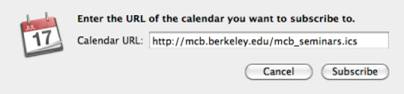
4.Change the name and color (optional) and update the Auto-refresh frequency to very day (important!), then click OK
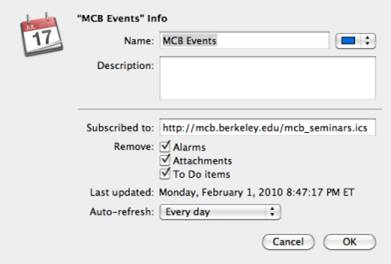
5.The events should now appear in your calendar
Microsoft Outlook 2007 Instructions
To subscribe to an iCalendar feed using Outlook:
1.From Tools menu select Account Settings
2.Click on the Internet Calendars tab
3.Click the New button
4.Type or paste one of the calendar URLs above then click Add
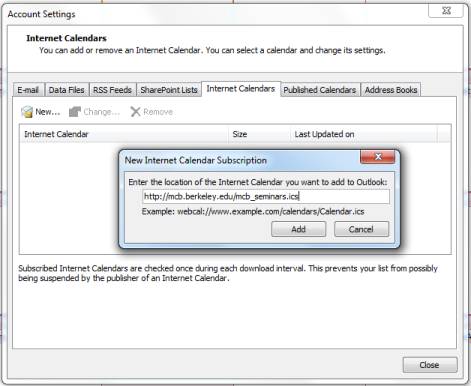
5.In the Subscription Options dialog box, you can optionally rename the calendar. Make sure the box is checked in the Update Limit section.
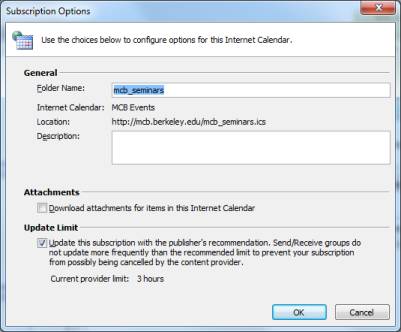
Mozilla Lightning Instructions
Lightning is a calendar plugin for the popular email client Mozilla Thunderbird. You can add an iCalendar feed as follows:
1.From the File menu in Thunderbird select New -> Calendar
2.Choose On the Network and click Next
3.Choose iCalendar format and paste or type the calendar URL from above in Location, then click Next
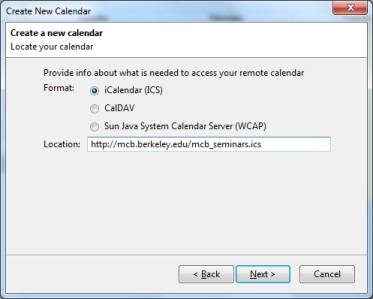
4.Optionally change the Name, Color and notification option then click Next then Finish
5.You can set the refresh frequency in Tools->Options->Lightning->General->Refresh Settings. Once or twice a day is sufficient.
Google Calendar Instructions
To subscribe to an iCalendar feed using Google Calendar:
1.In the left column, click on the Add link in the Other Calendars section.
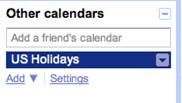
2.From the menu select Add by URL.
3.Enter the feed URL in the dialog box then click Add Calendar.
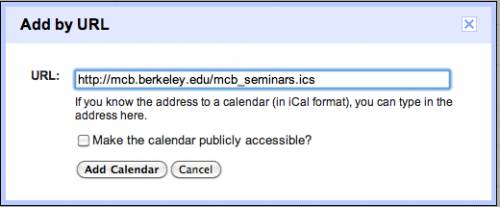
4.There appears to me no way to manually set how often the calendar is refreshed.
***Instructions reposted from The University of California, Berkeley ***
*Note: If you use a different calendar program, look online for instructions. Your calendar will likely allow you to use an .ics feed.
Apple iCal Instructions
To subscribe to an iCalendar feed using Apple’s iCal program:
1.Open the iCal program (in Applications)
2.From the Calendar menu select Subscribe
3.Type or paste one of the two feed URLs above into Calendar URL field then click subscribe
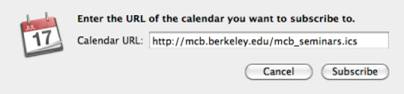
4.Change the name and color (optional) and update the Auto-refresh frequency to very day (important!), then click OK
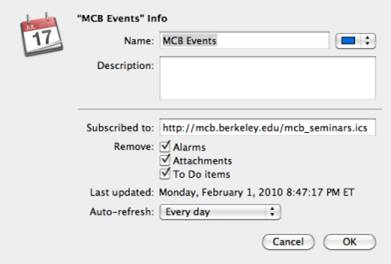
5.The events should now appear in your calendar
Microsoft Outlook 2007 Instructions
To subscribe to an iCalendar feed using Outlook:
1.From Tools menu select Account Settings
2.Click on the Internet Calendars tab
3.Click the New button
4.Type or paste one of the calendar URLs above then click Add
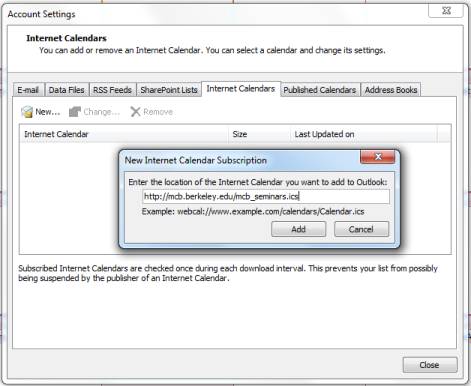
5.In the Subscription Options dialog box, you can optionally rename the calendar. Make sure the box is checked in the Update Limit section.
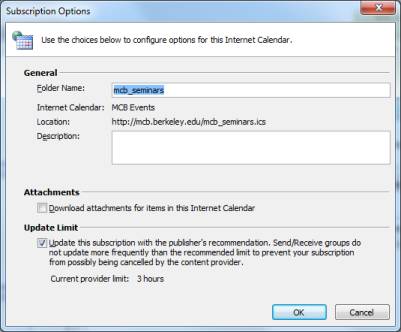
Mozilla Lightning Instructions
Lightning is a calendar plugin for the popular email client Mozilla Thunderbird. You can add an iCalendar feed as follows:
1.From the File menu in Thunderbird select New -> Calendar
2.Choose On the Network and click Next
3.Choose iCalendar format and paste or type the calendar URL from above in Location, then click Next
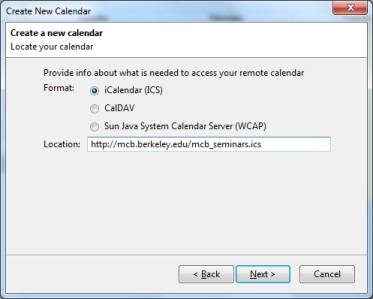
4.Optionally change the Name, Color and notification option then click Next then Finish
5.You can set the refresh frequency in Tools->Options->Lightning->General->Refresh Settings. Once or twice a day is sufficient.
Google Calendar Instructions
To subscribe to an iCalendar feed using Google Calendar:
1.In the left column, click on the Add link in the Other Calendars section.
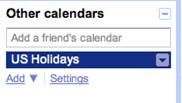
2.From the menu select Add by URL.
3.Enter the feed URL in the dialog box then click Add Calendar.
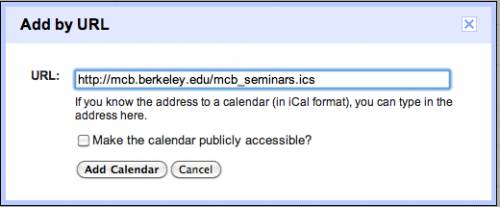
4.There appears to me no way to manually set how often the calendar is refreshed.
Recently I was introduced to calendar feeds. Also known asi Calendar (*.ics extension), they are a popular file format used to distribute calendar information between different applications over the internet. You have likely already been using a calendar feed and did not know it. If you have a birthday calendar that syncs online, for example, that is likely an .ics feed. I use an .ics feed from the IRS on my accounting site, Freedom Financial Accounting, to keep track of important tax dates.
iCalendar Feed URLs
Calendar feeds help individuals and groups of people to stay up to date on what is going on. It is a great way for families to manage their busy schedules, for teachers and students to communicate about assignments, or for community groups and organizations to share upcoming events. You can create a calendar to track any event you can imagine! There are also many sites where you can subscribe to public calendar feeds for a variety of topics. Here are two:
http://www.apple.com/downloads/macosx/calendars/index_top.html
Instructions
I found thatThe University of California, Berkeley had great instructions listed online for how to subscribe to an iCalendar feed using Apple iCal, Microsoft Outlook, Mozilla Lightning and Google Calendar. For your convenience, those instructions have been reposted here.
Recently I was introduced to calendar feeds. Also known asi Calendar (*.ics extension), they are a popular file format used to distribute calendar information between different applications over the internet. You have likely already been using a calendar feed and did not know it. If you have a birthday calendar that syncs online, for example, that is likely an .ics feed. I use an .ics feed from the IRS on my accounting site, Freedom Financial Accounting, to keep track of important tax dates.
iCalendar Feed URLs
Calendar feeds help individuals and groups of people to stay up to date on what is going on. It is a great way for families to manage their busy schedules, for teachers and students to communicate about assignments, or for community groups and organizations to share upcoming events. You can create a calendar to track any event you can imagine! There are also many sites where you can subscribe to public calendar feeds for a variety of topics. Here are two:
http://www.apple.com/downloads/macosx/calendars/index_top.html
Instructions
I found thatThe University of California, Berkeley had great instructions listed online for how to subscribe to an iCalendar feed using Apple iCal, Microsoft Outlook, Mozilla Lightning and Google Calendar. For your convenience, those instructions have been reposted here.
*Note: If you use a different calendar program, look online for instructions. Your calendar will likely allow you to use an .ics feed.
Apple iCal Instructions
To subscribe to an iCalendar feed using Apple’s iCal program:
1.Open the iCal program (in Applications)
2.From the Calendar menu select Subscribe
3.Type or paste one of the two feed URLs above into Calendar URL field then click subscribe
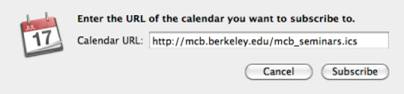
4.Change the name and color (optional) and update the Auto-refresh frequency to very day (important!), then click OK
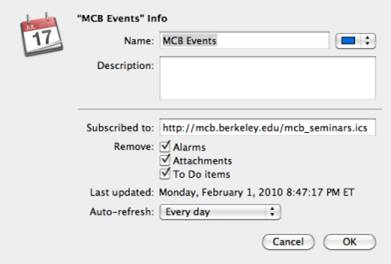
5.The events should now appear in your calendar
Microsoft Outlook 2007 Instructions
To subscribe to an iCalendar feed using Outlook:
1.From Tools menu select Account Settings
2.Click on the Internet Calendars tab
3.Click the New button
4.Type or paste one of the calendar URLs above then click Add
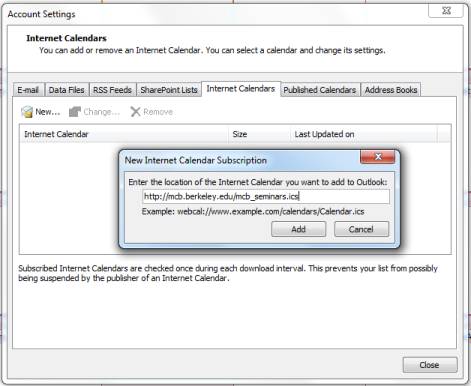
5.In the Subscription Options dialog box, you can optionally rename the calendar. Make sure the box is checked in the Update Limit section.
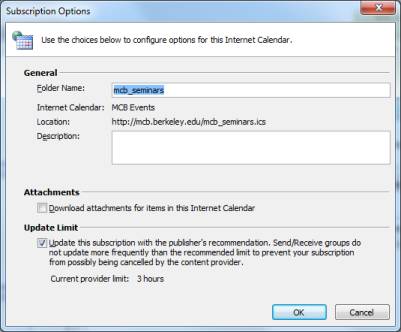
Mozilla Lightning Instructions
Lightning is a calendar plugin for the popular email client Mozilla Thunderbird. You can add an iCalendar feed as follows:
1.From the File menu in Thunderbird select New -> Calendar
2.Choose On the Network and click Next
3.Choose iCalendar format and paste or type the calendar URL from above in Location, then click Next
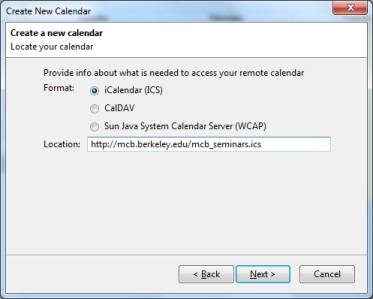
4.Optionally change the Name, Color and notification option then click Next then Finish
5.You can set the refresh frequency in Tools->Options->Lightning->General->Refresh Settings. Once or twice a day is sufficient.
Google Calendar Instructions
To subscribe to an iCalendar feed using Google Calendar:
1.In the left column, click on the Add link in the Other Calendars section.
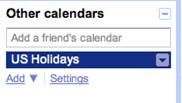
2.From the menu select Add by URL.
3.Enter the feed URL in the dialog box then click Add Calendar.
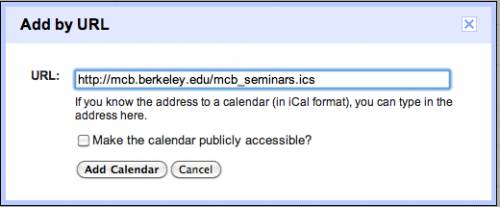
4.There appears to me no way to manually set how often the calendar is refreshed.
***Instructions reposted from The University of California, Berkeley ***
*Note: If you use a different calendar program, look online for instructions. Your calendar will likely allow you to use an .ics feed.
Apple iCal Instructions
To subscribe to an iCalendar feed using Apple’s iCal program:
1.Open the iCal program (in Applications)
2.From the Calendar menu select Subscribe
3.Type or paste one of the two feed URLs above into Calendar URL field then click subscribe
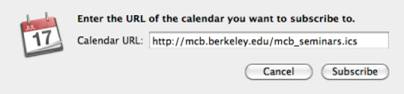
4.Change the name and color (optional) and update the Auto-refresh frequency to very day (important!), then click OK
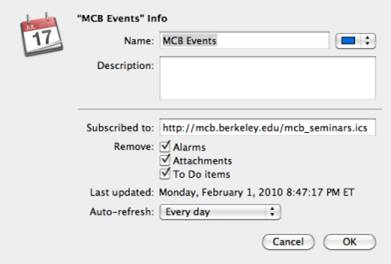
5.The events should now appear in your calendar
Microsoft Outlook 2007 Instructions
To subscribe to an iCalendar feed using Outlook:
1.From Tools menu select Account Settings
2.Click on the Internet Calendars tab
3.Click the New button
4.Type or paste one of the calendar URLs above then click Add
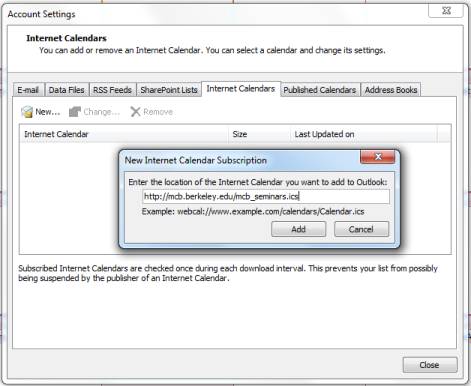
5.In the Subscription Options dialog box, you can optionally rename the calendar. Make sure the box is checked in the Update Limit section.
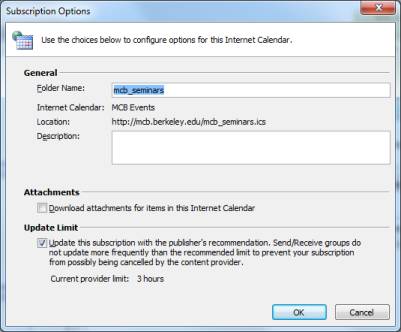
Mozilla Lightning Instructions
Lightning is a calendar plugin for the popular email client Mozilla Thunderbird. You can add an iCalendar feed as follows:
1.From the File menu in Thunderbird select New -> Calendar
2.Choose On the Network and click Next
3.Choose iCalendar format and paste or type the calendar URL from above in Location, then click Next
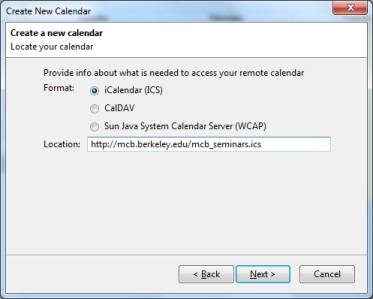
4.Optionally change the Name, Color and notification option then click Next then Finish
5.You can set the refresh frequency in Tools->Options->Lightning->General->Refresh Settings. Once or twice a day is sufficient.
Google Calendar Instructions
To subscribe to an iCalendar feed using Google Calendar:
1.In the left column, click on the Add link in the Other Calendars section.
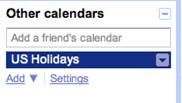
2.From the menu select Add by URL.
3.Enter the feed URL in the dialog box then click Add Calendar.
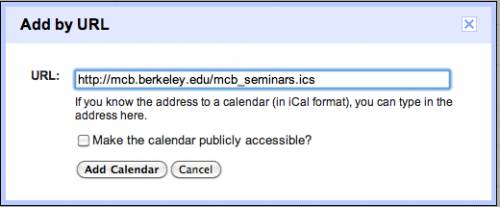
4.There appears to me no way to manually set how often the calendar is refreshed.
***Instructions reposted from The University of California, Berkeley